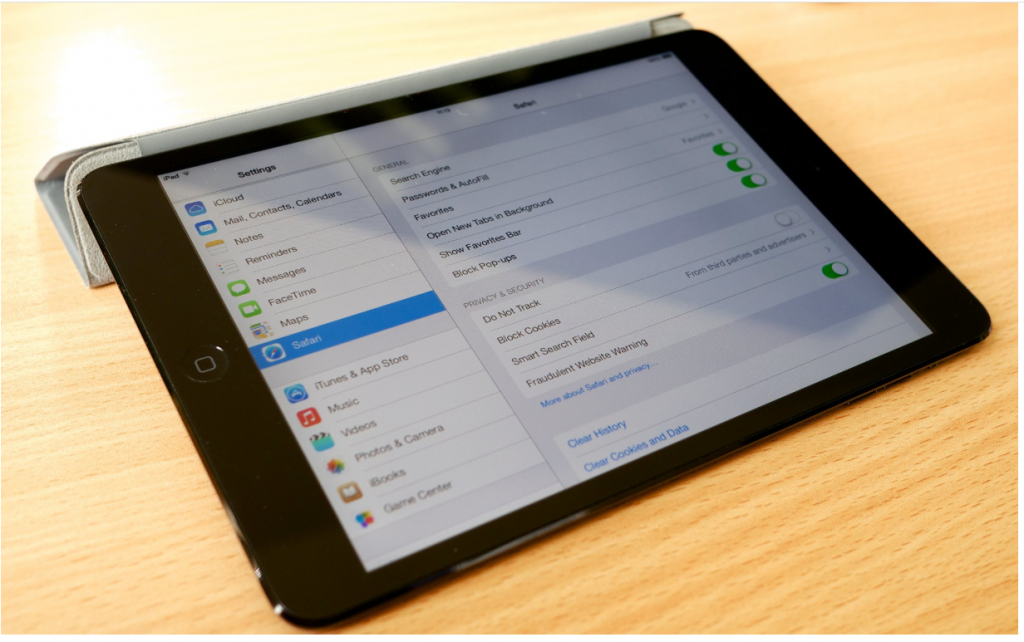A few days back, I was searching for ripped jeans on the internet. Moments later, I was being shown similar suggestions from different websites on most of the social media platforms. This is due to the cookies. No, I am not talking about the edible ones. Cookies are bits of information that are stored on our iPads when you search for anything online. This helps us keep track of the websites we have visited before. At times, you may not have to check out the history section as well. This, it is crucial to know how to enable cookies on the iPad.
Table of Contents
Enabling and Clearing Cookies on iPad: A Complete Guide
The following steps have been tried and tested. You can implement them even if you are not tech-savvy. Get help if you find it difficult to execute any of the steps mentioned below. So let’s begin.
How to enable cookies on the iPad?
When cookies are disabled, you may fail to access some of the important websites. This makes surfing the internet quite difficult. Don’t worry; here are the steps to help you learn how to enable cookies on the iPad. The following steps will work on iOS 11 and 12.
- Click on Settings.
- Navigate towards the bottom of the page and click on Safari.
- Now you will find an option that says Block all cookies.
- Just click on it such that the toggle bar switches off, now choose your preferred settings.
Now every time you visit a new website or an old one, you will be asked to enable the cookies. This way, you can enable cookies for only the websites you want. Tap Yes or No, according to your decision. Are the steps not working out for you still? Get professional help to resolve the problem in an instant.
How to enable cookies on iPad iOS 7 to 10?
Most of you may have the iOS versions 7,8,9 and 10. In that case, you can make use of the following steps. Remember that other iOS versions usually use the following steps to enable cookies on the iPad. Let’s have a look at the steps then.
- Select Settings.
- Navigate to the end of the page and click on Safari
- Scroll down a little more and click on the option that says Block cookies
- Now select the option ‘Allow from websites I visit‘
Besides these options, you can also allow cookies from currently used websites as well. But in that case, you will be allowed only the first-party cookies. You will not get access to the third-party cookies from the websites you have visited previously. Hence, it is better to choose the option mentioned in the steps above.
Enabling cookies will help you operate your phone smoothly. You won’t have to stop playing your favorite video games because of lagging. You can find the previously searched websites on Safari easily. All in all, enabling cookies do make our lives easier.
However, all that glitters is not gold. Therefore, you may also have to disable cookies at some point in time.
Why clear cookies on iPad?
You may want to clear the cookies to prevent your iPad from being jammed. Most of the devices seem to stop working properly due to the accumulation of cookies. Cookies also pose a threat to your private details. Cookies can also slow down your device because they tend to consume a lot of space.
Say you have visited a website that asked you to enable cookies. You made a transaction on that website later on. If the website is fraud, they may keep a track on your account credentials based on the cookies. This is why it is suggested to clear cookies at least every week to steer clear of scams and frauds.
How to clear the cookies on your iPad?
Cookies are not completely bad, as I mentioned before. You may want to get rid of them because you have privacy concerns. You may also want to know how to clear cookies on your iPad because you want some extra storage space on your device. No matter what your concern is, this article has got your back.
Clearing cookies in Safari on iPad
- Click on the Settings option
- Choose the option that says clear search history and website data
- Hit the option ‘Clear‘
Now the website cookies are cleared, and you have some more storage space on your device. Just remember that once the cookies are cleared, some of the websites may not work as they used to before. You may also find some functionalities missing from the websites. So it is completely up to you whether or not you want to clear cookies on iPad.
Clearing cookies in Google Chrome on iPad
- Open the main interface of Google Chrome
- Click on the three dots located at the extreme right at the top of the page
- Select Settings
- Go to Privacy Settings
- Now hit on Clear Browsing Data
You have to enable the options of site data and cookies to ensure that all the cache is cleared out there on your device.
Clearing cookies in Firefox on iPad
- Open the main interface of Firefox on your device
- Hit on the three horizontal lines (≡) present at the top of the page in the extreme right.
- Choose Clear Private Data
- Make sure the Cookies option is enabled as you perform these steps.
- Finally, click on Clear Private Data again.
Clearing cookies in Opera on iPad
- You will find an option on the main interface of Opera with the symbol ‘O‘
- Click on it and choose Settings
- Hit on Clear from the drop-down menu
- Now it’s time to choose the option Clear cookies and Data
Hopefully, now you will have no problems while clearing or enabling cookies on your iPad. Have a conversation with professional experts if you are unable to perform any of the steps. Cookies can help you find the websites you have visited previously. The lack of cookies can make it difficult for you to work on certain websites. However, you can always enable the option as and when required. Good Luck!
Wrapping it up
The steps mentioned above are pretty easy and take little time for execution. From Safari to Chrome, you can clear cookies on any platform in your iPad. Also, you can use the steps as mentioned to enable cookies on other browsers as well. Visit the Settings option and click on Enable Cookies. Things may go haywire if you perform any of the steps wrong. Thus, get help if you are confident enough.